Launch Nays3DV¶
The following is the procedure to launch Nays3DV in iRIC.
When launching iRIC, the iRIC start page can be seen as Figure 2. Click on [Create New Project] in the [iRIC Start Page] window.
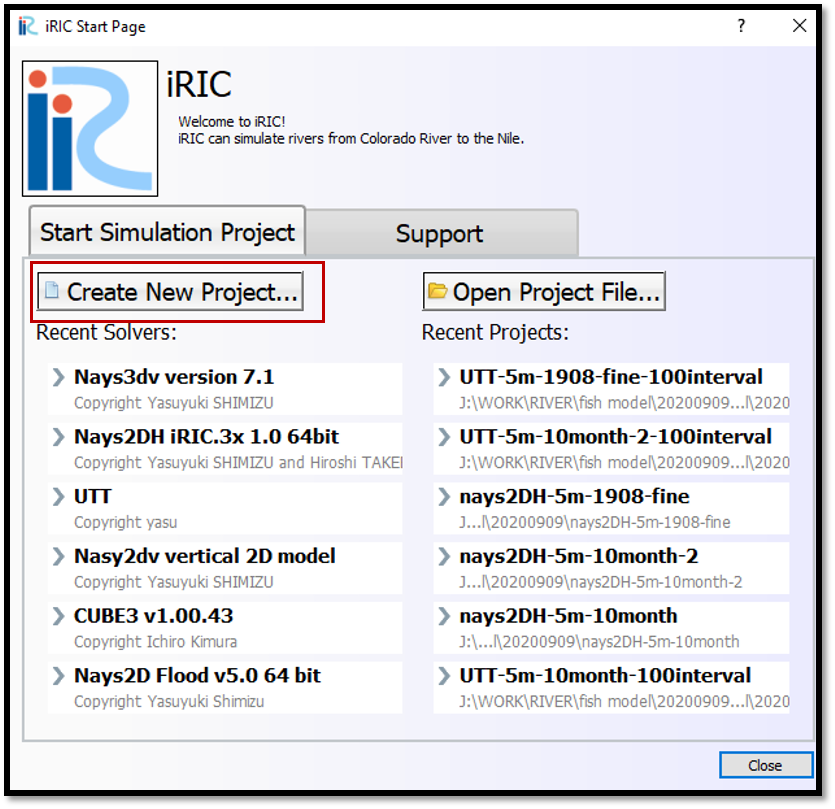
Figure 2 : Create new project_1¶
Then the [Select Solver] window will open as shown in Figure 3. Select [Nays3DV vertical 3D model] in the [Select Solver] window and click on [OK].
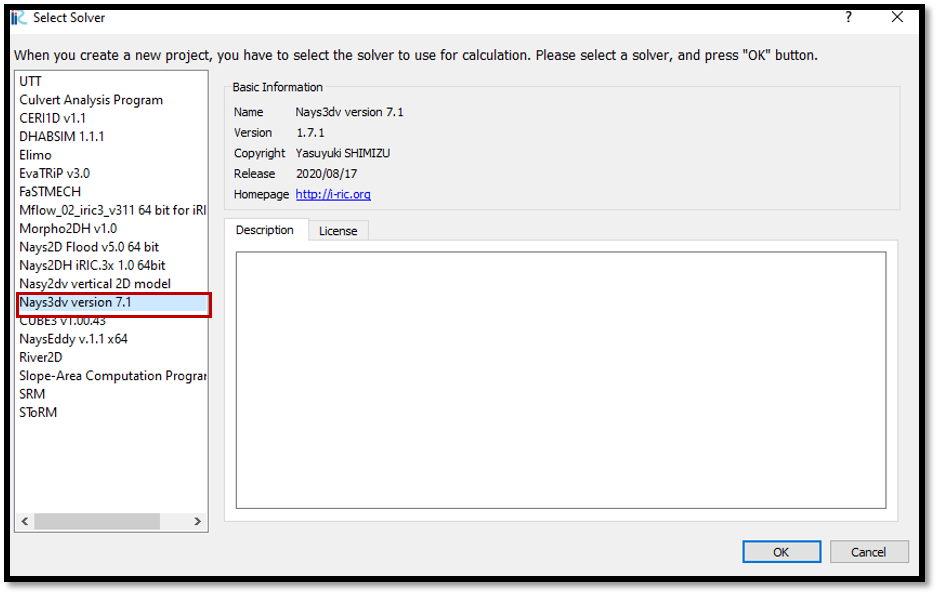
Figure 3 : Create new project_2¶
A window with the title bar untitled-iRIC 3.0.19.6343 [Nays3DV vertical 3D model] will appear as shown in Figure 4.
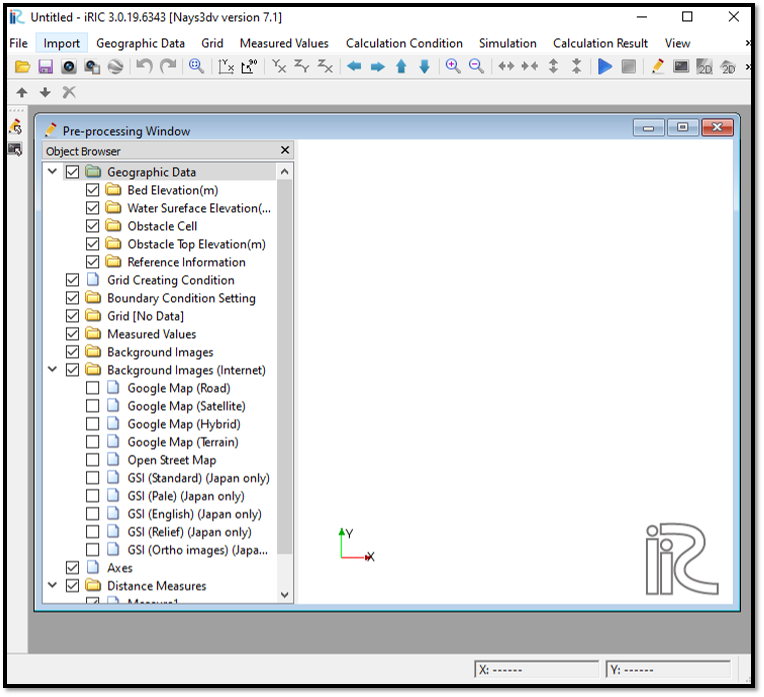
Figure 4 : Create new project_4¶
Nays3DV model is ready to use.
- The basic steps to follow during a simulation in Nays3DV are,
Creation of the grid
Mapping the attributes to the grids
Setting the calculation conditions
Making a simulation
Visualization of results